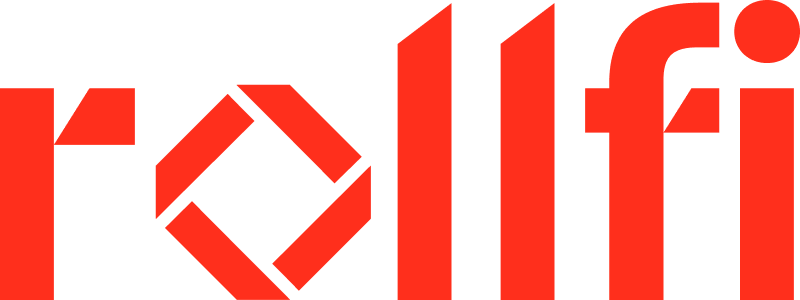Pay Periods
Pay periods are generated automatically based on the pay schedule configured for W2 and 1099 employees. To retrieve pay periods and their statuses you may use the following:- getPayPeriod - Retrieves the next pay period that should be processed for a company. This may be an overdue pay period or the upcoming pay period.
- getUnprocessedPayPeriod - Retrieve the latest pay period that has not yet been processed for a company. Again, this may be an overdue pay period or the upcoming pay period.
- getProcessedPayperiodsDetails - Retrieve detailed information about processed pay periods.
A pay period may also be created through a Supplemental Payroll.
Pay Period Status
Each pay period has aPayPeriodStatus that indicates its current state in the payroll process. This dictates the actions that can be taken and helps in tracking the progress of payroll processing.
🔹 new
- The pay period has been created but not yet submitted to Rollfi.
- This is the initial status where edits and changes can still be made.
🔹 submitted
- The pay period has been submitted to Rollfi early and is not yet processing.
- Edits can be made up to 12:00 PM EST (noon) on the
deadlineToRunPayroll. - Choosing to edit will move the payroll to cancelled status where it can be reinitiated.
🔹 cancelled
- The pay period had previously been submitted but has been cancelled to allow edits to be made.
- If the edits are submitted before 12:00 PM EST (noon) on the
deadlineToRunPayrollthe payroll moves to submitted. - If the edits are made after 12:00 PM EST (noon) on the
deadlineToRunPayrollthe payroll moves directly to inProcess.
🔹 inProcess
- Payroll has been submitted and is processing.
- If the pay period is overdue, the submitted state is skipped and the payroll goes straight here.
- At this time edits cannot be made.
🔹 processed
- The pay period is complete.
- Funds have been submitted for ACH disbursement.
🔹 failed
- The pay period did not complete due to an error in processing.
- The payroll can be edited and resubmitted once the issues that caused the failure are addressed.
🔹 returned
- Funds were returned after processing.
- This may occur due to issues with employee bank accounts or other reasons.
🔹 skipped
- The pay period has been skipped in the system.
- Payroll can be skipped at verious stages of the process.
- These may have been administered outside of the normal payroll process.
Payroll Status Flow
EditableNon-editable (processing)FinalSubmission Deadlines
⚠️ If your payroll is self-initiated, it is essential to carefully monitor and meet all submission deadlines. 🏛️ To ensure employees are paid on time (2-day ACH), payroll must be submitted and any changes made by 12:00 PM EST (noon) on thedeadlineToRunPayroll provided by the above endpoints.
📥 Rollfi can provide automated emails and notifications—at no additional cost—to remind admins of upcoming deadlines and immediately alert them to any payroll issues. This is enabled by default for whitelabel customers and can be enabled/disabled for API customers upon request.